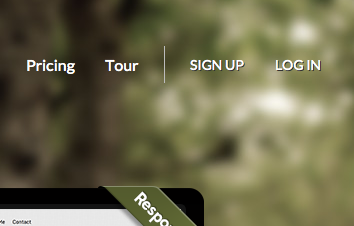Creating a Jigsy Account: Difference between revisions
No edit summary |
No edit summary |
||
| (5 intermediate revisions by 2 users not shown) | |||
| Line 10: | Line 10: | ||
Signing up is a quick and simple | Signing up is a quick and simple 4 step process. | ||
1. Select your theme. You can always change your theme later at anytime. | |||
2. '''Enter a valid e-mail address.''' Please choose an active e-mail address not associated with any other existing website builder account. We do not spam or resell the e-mail addresses given by our members! Alternately, you can use an existing OpenID account by clicking the link below this field. This will require your OpenID identify URL. <small>[http://openid.net/what/ What is OpenID?]</small>. | |||
3. '''Choose a web address and password for your new web site.''' This will be your website builder website address and account password. Please choose a unique website builder Hostname here. Your password should also be unique. We recommend at least 6 characters with both letters and numbers. A password strength indicator is shown below this box and will assist you in ensuring your password will maintain account security. | |||
3. Click the '''Create | 3. Click the '''Create Website''' button (this implies that you agree to our [https://jigsy.com/about/tos Terms of Service]). | ||
Your account has been created! Immediately after completing registration, you will be directed to | Your account has been created! Immediately after completing registration, you will be directed to the builder to start [[Creating your first Website Builder site | building your website]]. | ||
| Line 28: | Line 29: | ||
'''''Related links:''''' | '''''Related links:''''' | ||
* [[How can I login to my account?]]<br> | * [[Logging into your Jigsy Account | How can I login to my account?]]<br> | ||
* [[How can I change my website address?]]<br> | * [[Changing your Jigsy Website Address | How can I change my website address?]]<br> | ||
* [[How can I retrieve my lost password?]]<br> | * [[Retrieving a Lost Jigsy Account Password | How can I retrieve my lost password?]]<br> | ||
* [[How can I change my password?]] | * [[How can I change my password?]] | ||
[[Category:Jigsy]] | [[Category:Jigsy]] | ||
Latest revision as of 16:00, 28 November 2013
Once at Jigsy.com, simply click the "Sign Up" button on the top bar to get started.
You will be redirected to:
https://jigsy.com/account/signup
Signing up is a quick and simple 4 step process.
1. Select your theme. You can always change your theme later at anytime.
2. Enter a valid e-mail address. Please choose an active e-mail address not associated with any other existing website builder account. We do not spam or resell the e-mail addresses given by our members! Alternately, you can use an existing OpenID account by clicking the link below this field. This will require your OpenID identify URL. What is OpenID?.
3. Choose a web address and password for your new web site. This will be your website builder website address and account password. Please choose a unique website builder Hostname here. Your password should also be unique. We recommend at least 6 characters with both letters and numbers. A password strength indicator is shown below this box and will assist you in ensuring your password will maintain account security.
3. Click the Create Website button (this implies that you agree to our Terms of Service).
Your account has been created! Immediately after completing registration, you will be directed to the builder to start building your website.
Related links: