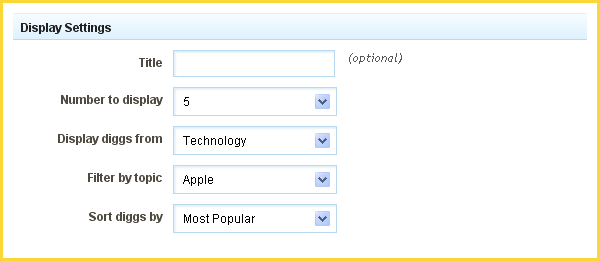DiggComponent
This component will allow you to display stories from Digg.com on your website using filters to display only what you want to show on your site! Visitors can also visit the story directly by clicking its title, or visit the associated page on Digg.com to Digg or comment on it.
Where to Find:
This Component can be found in the "Add to Page..." section of the Toolbar.
Adding to Website:
After selecting this Component, you will be able to choose exactly where you want to add it!
You will see all available content locations it can be added to - on the current page only (content locations in Gold), on every page (content locations in Red), or on every page under the current page directory (content locations in Blue. For example - if you are editing a page called "About", the blue content locations would allow you to add this component to all pages under the /about/ directory).
Configuring:
You can optionally set a Title to be displayed above the topic content on your page.
The Number to Display field will let you set the number of feeds that display on your page at a time - between 1 to 15.
The Display diggs from setting lets you filter the topics that will display on your site by categories listed on Digg.com.
If "My Diggs" is chosen here, you will need to enter your Digg Username (what you login to Digg.com with). This is required to get your publicly available Digg information.
Filter by topic allows you to choose a subcategory to display topics from specifically.
The Sort diggs by field will allow you to further filter topics by:
- Most Popular
- Most Recent
- Most Diggs
- Most Active
Editing:
Need to make a change? You can access the settings for this Component again by clicking on the "Settings" button on the Component Toolbar.
Example:
An example of this Component can be viewed on the Social Networking page of http://example.viviti.com