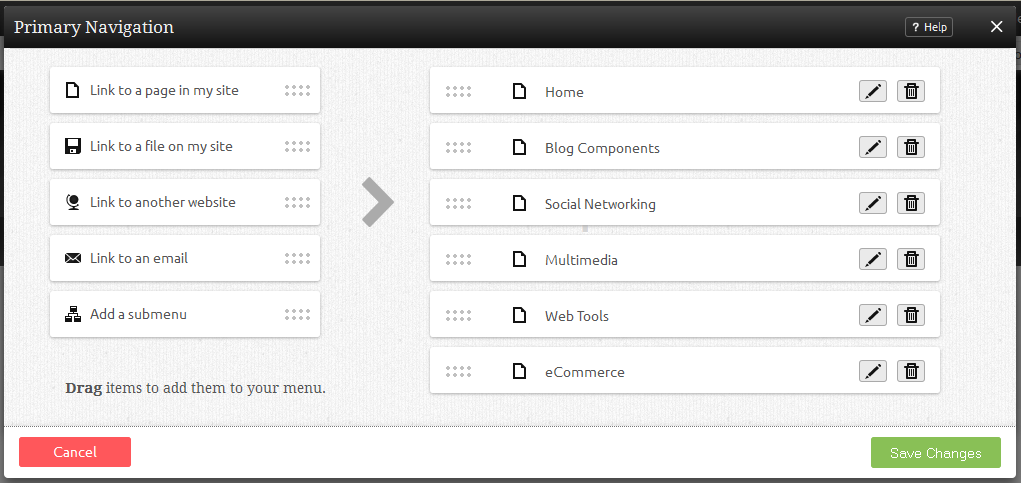Managing Website Navigation: Difference between revisions
mNo edit summary |
mNo edit summary |
||
| Line 1: | Line 1: | ||
Here you can manage the primary navigation of your website. If you need more room for navigation, you can add a | Here you can manage the primary navigation of your website. If you need more room for navigation, you can add a [[Navigation Component]] to a content section of your website. | ||
Revision as of 19:45, 11 December 2008
Here you can manage the primary navigation of your website. If you need more room for navigation, you can add a Navigation Component to a content section of your website.
You can arrange the order of your pages in the Menu Items field by grabbing the "Drag" area beside a page and moving it above or below others. This will change the order in which your pages display within the primary navigation section of your site.
You can also drag the following items from the column on the left into the menu items section:
- Link to a page in my site will allow you to insert a page into your navigation menu.
- Link to a file on my site will allow you to insert a file into your navigation menu. You can choose a file from your file manager by clicking on the "Browse" button.
- Link to another website will allow you to insert a link to an external address into your navigation menu.
- Link to an email will allow you to insert a link to an e-mail address into your navigation menu.