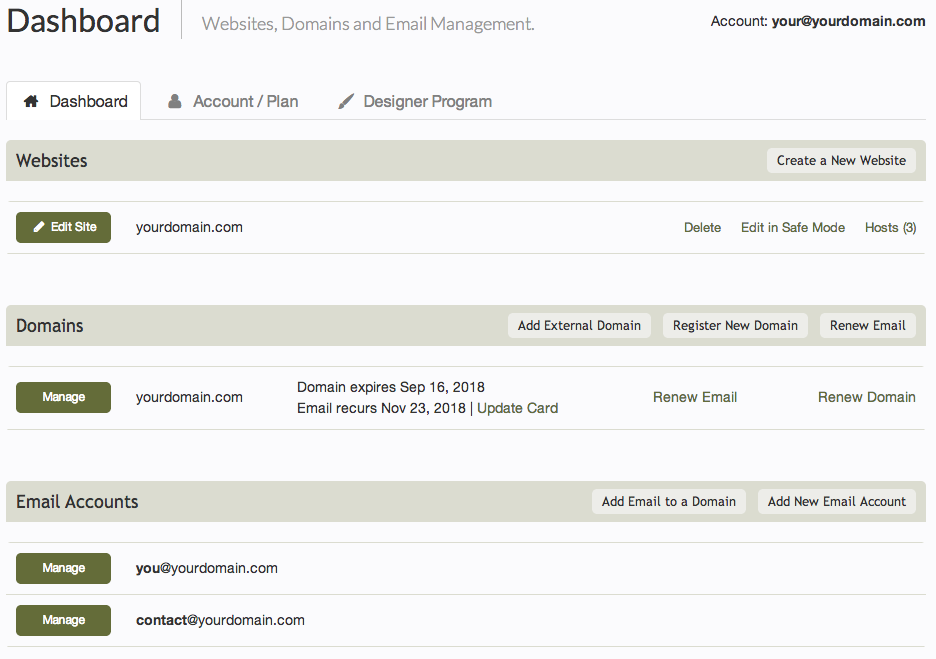Changing your e-mail Address: Difference between revisions
No edit summary |
No edit summary |
||
| Line 20: | Line 20: | ||
'''''Related links:''''' | '''''Related links:''''' | ||
* [[Logging into your | * [[Logging into your Account | How can I login to my account?]]<br> | ||
* [[Retrieving a Lost Password | How can I retrieve my lost password?]]<br> | * [[Retrieving a Lost Password | How can I retrieve my lost password?]]<br> | ||
* [[Changing your Website Address | How can I change my website address?]]<br> | * [[Changing your Website Address | How can I change my website address?]]<br> | ||
* [[Changing your Password | How can I change my password?]]<br> | * [[Changing your Password | How can I change my password?]]<br> | ||
* [[Viewing your Account Overview | How can I see my account overview?]]<br> | * [[Viewing your Account Overview | How can I see my account overview?]]<br> | ||
Revision as of 12:51, 17 November 2011
To change the e-mail address associated with your account, just login to your account and choose the "Change Email Address" option within the Account Overview page.
Changing the e-mail address associated with your account is a quick and simple 2 step process.
1. Update Email Address. Just enter the new, valid e-mail address you would like to associate with your account.
2. Click the Save Changes button confirm this as new account information.
Once you request to have your email address changed, you will receive an email asking for confirmation. Your account will not be updated until you have confirmed your new email address.
Related links: