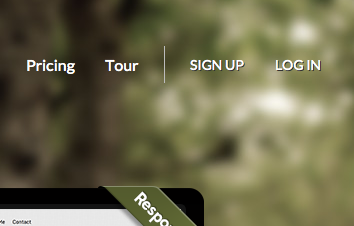Retrieving a Lost Password: Difference between revisions
No edit summary |
|||
| Line 1: | Line 1: | ||
Forgot your password? No problem! Just give us some info and we will send you an email with instructions to get you back in your account. | |||
Simply visit the website builder home page, and click the "Log In" button on the top bar to get started. | |||
[[Image:Signup.PNG]] | |||
You can access the lost password page there via the "Forgot your password?" link. | |||
Retrieving your password is a quick and simple 2 step process. | |||
1. '''Enter the email address and your website builder subdomain below:''' This will be the valid e-mail address and website builder subdomain you chose in the sign up process. | |||
2. Click the '''Reset Password''' button to complete the process and have this information sent to you. | |||
'''''Related links:''''' | |||
* [[How can I login to my account?]]<br> | |||
* [[How can I change my password?]]<br> | |||
* [[How can I change my website address?]]<br> | |||
* [[How can I change my e-mail address?]]<br> | |||
* [[How can I see my account overview?]] | |||
Latest revision as of 10:27, 17 November 2011
Forgot your password? No problem! Just give us some info and we will send you an email with instructions to get you back in your account.
Simply visit the website builder home page, and click the "Log In" button on the top bar to get started.
You can access the lost password page there via the "Forgot your password?" link.
Retrieving your password is a quick and simple 2 step process.
1. Enter the email address and your website builder subdomain below: This will be the valid e-mail address and website builder subdomain you chose in the sign up process.
2. Click the Reset Password button to complete the process and have this information sent to you.
Related links: