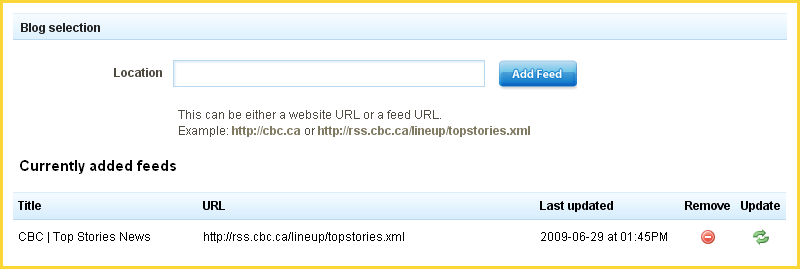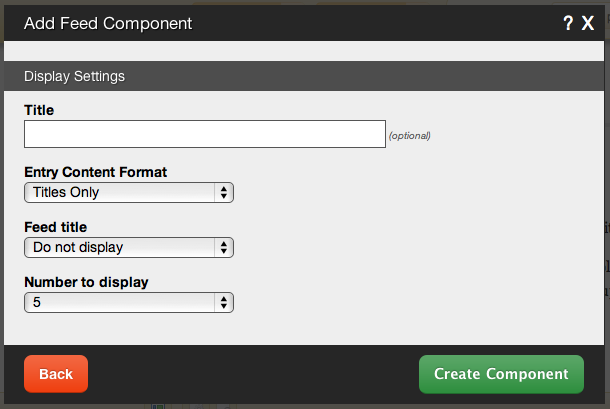Feed: Difference between revisions
No edit summary |
mNo edit summary |
||
| Line 6: | Line 6: | ||
====Where to Find:==== | ====Where to Find:==== | ||
This Component can be found in the [[Adding to a Page | "Add to Page..."]] section of the [[Toolbar]]. | This Component can be found in the [[Adding to a Page | "Add to Page..."]] section of the [[Toolbar]]. | ||
====Adding to Website:==== | |||
After selecting this Component, you will be able to choose exactly where you want to add it! | After selecting this Component, you will be able to choose exactly where you want to add it! | ||
You will see all available locations it can added - on the current page only (content locations in Red) or on every page (content locations in Gold). | You will see all available locations it can added - on the current page only (content locations in Red) or on every page (content locations in Gold). | ||
| Line 22: | Line 20: | ||
====Configuring:==== | |||
[[Image:Newfeedcomponent.PNG]] | [[Image:Newfeedcomponent.PNG]] | ||
After choosing where this Component will appear, you can configure it by entering as many feed '''locations''' as you want and clicking on the "Add Feed" button. All current feeds will display below in the '''Currently Added Feeds''' section. | After choosing where this Component will appear, you can configure it by entering as many feed '''locations''' as you want and clicking on the "Add Feed" button. All current feeds will display below in the '''Currently Added Feeds''' section. | ||
| Line 57: | Line 53: | ||
====Editing:==== | |||
Need to make a change? You can access the settings for this Component again by clicking on the "Settings" button on the content toolbar. | Need to make a change? You can access the settings for this Component again by clicking on the "Settings" button on the content toolbar. | ||
[[Category:Components]] | [[Category:Components]] | ||
Revision as of 17:37, 20 November 2008
A feed component is used for adding RSS or similar feeds.
Where to Find:
This Component can be found in the "Add to Page..." section of the Toolbar.
Adding to Website:
After selecting this Component, you will be able to choose exactly where you want to add it!
You will see all available locations it can added - on the current page only (content locations in Red) or on every page (content locations in Gold).
Configuring:
After choosing where this Component will appear, you can configure it by entering as many feed locations as you want and clicking on the "Add Feed" button. All current feeds will display below in the Currently Added Feeds section.
Further configuration can be done before the Component is added.
You can optionally set a Title to be displayed above the feed content on your page.
The Entry Content Format option will allow you to choose how the feed content is displayed on your page. It can appear as:
- Titles Only
- Summarized Articles
- Full Articles
The Feed Title will set your optional Title to display as plain text, a link to the feed source, or not at all.
The Number to Display field will let you set the number of feeds that display on your page at a time - between 1 to 15 or all available.
Editing:
Need to make a change? You can access the settings for this Component again by clicking on the "Settings" button on the content toolbar.