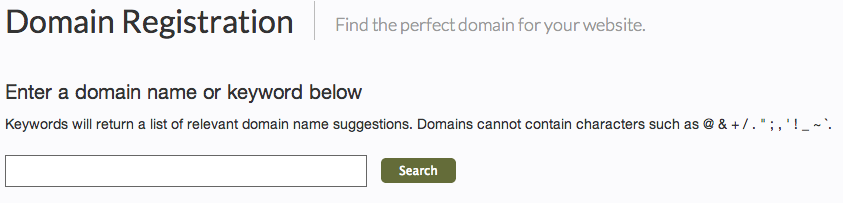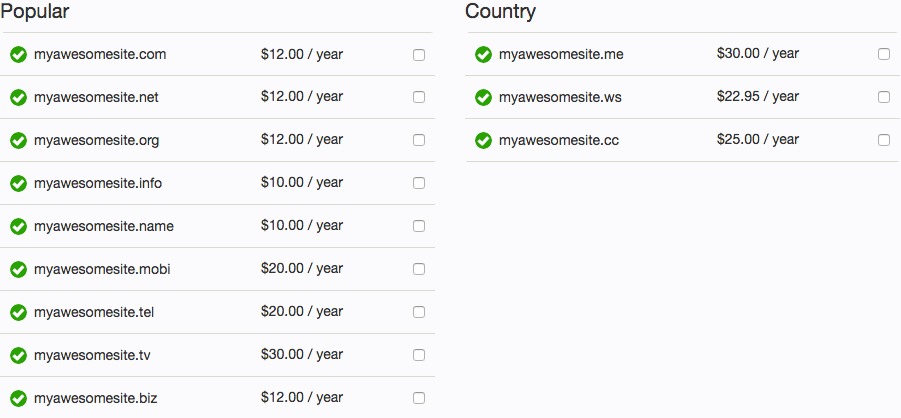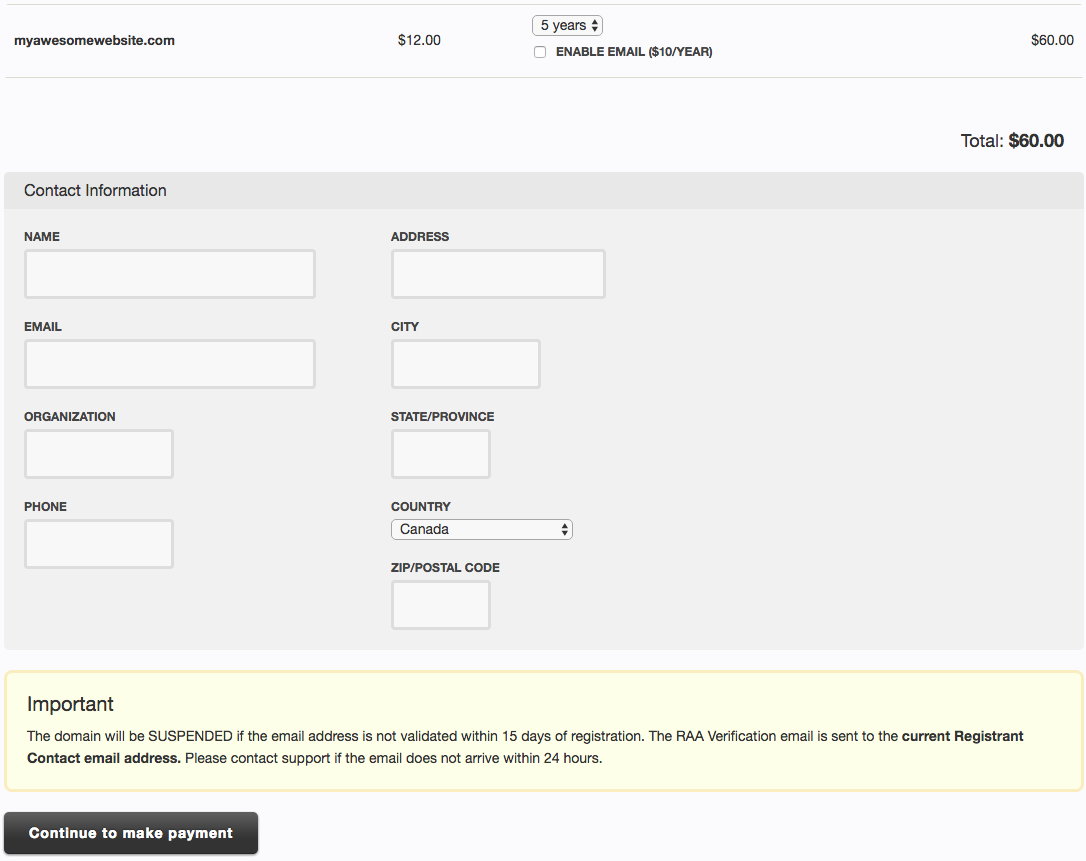Registering a Domain Name: Difference between revisions
m (moved Registering a Domain to Registering a Domain Name) |
mNo edit summary |
||
| Line 36: | Line 36: | ||
* [[Upgrading your Hosting Package]] | * [[Upgrading your Hosting Package]] | ||
* [[Hostname Mapping]] | * [[Hostname Mapping]] | ||
* [[Adding an External Domain]] | |||
[[Category:Introduction]] | [[Category:Introduction]] | ||
[[Category:Domain Names]] | [[Category:Domain Names]] | ||
Revision as of 14:47, 30 March 2010
Time to create a custom website address to increase the professionalism of your website and make remembering your address easier to remember? Domain names are a great next step to accomplish this and offer further flexibility over the address used to access your site.
Registering a Domain
Registering a Domain is as easy as clicking the "Register new domain" link in your Account Overview area, under the "Domain Names" heading.
Next, enter a domain name or keyword below and click "search".
The next page will show a list of results for your domain name or keyword search, displaying the search word with all available domain types we currently offer, as well as special country specific domain types to the right. Just click the checkbox beside the domain or domains you want to register and click the "Continue to next step" button when ready.
The last step before purchasing the domain is to choose the number of years you want to register the domain for, and create contact information to be associated with the domain.
Finally, you will need to add or choose existing Credit Card Information to make a payment, and enter or modify your Billing Information to complete the purchase of your domain! Once the purchase is complete, your new domain will display in your Account Overview area under the "Domain Names" heading.