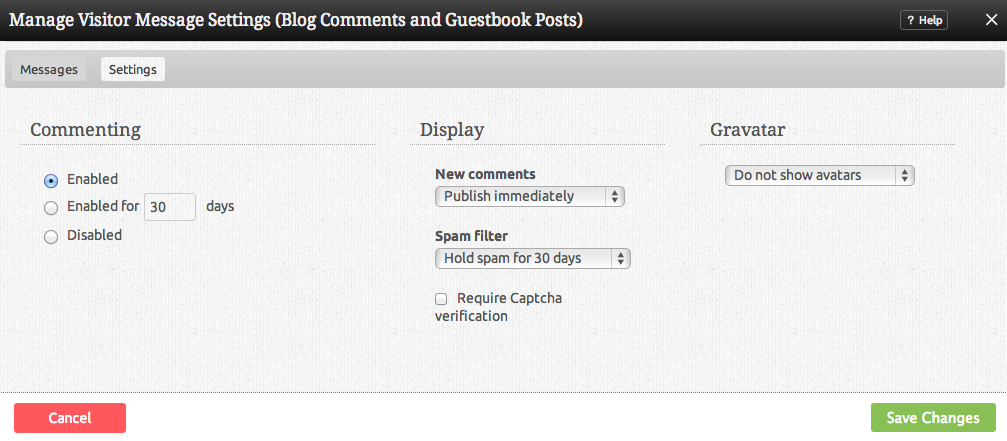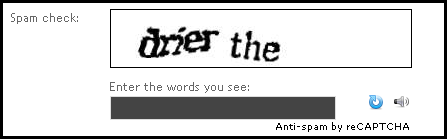Managing Comment Settings: Difference between revisions
mNo edit summary |
mNo edit summary |
||
| Line 16: | Line 16: | ||
Please note that manually deleting spam will help improve the effectiveness of the spam filter. | Please note that manually deleting spam will help improve the effectiveness of the spam filter. | ||
<div id="captcha">You can optionally '''Require Captcha verification''' for your comments. If needed, this will help to add extra spam prevention (on top of our current spam prevention measures) by requiring that all comment posters enter a unique set of characters that will help to verify that they are not a spam bot. This is a small box that appears on any comment page associated with a blog post.</div> | |||
Here's an example: | |||
[[Image:Captcha.PNG]] | |||
Revision as of 14:33, 30 November 2009
These settings will affect all comments that have been added to your website. If you're looking for settings related to your Blog posts, please visit the Blog Settings area.
You can choose how all New Comments will be handled automatically by choosing either "Publish Immediately" or "Hold for Approval" here.
We have included an option Spam Filter to help you deal with these messages. You can configure this to:
- Hold spam for review
- Delete spam immediately
- Disable filter
Please note that manually deleting spam will help improve the effectiveness of the spam filter.
Here's an example:
Comments are enabled by default, but you can optionally configure them to appear only for a number of days of your choice before being deleted automatically, or disable them altogether.
A Gravitar or globally recognized avatar is quite simply an avatar image that follows you from blog to blog appearing beside your name when you comment on gravitar enabled sites.
This setting will allow you to enable these or specify that you do not want these to display.