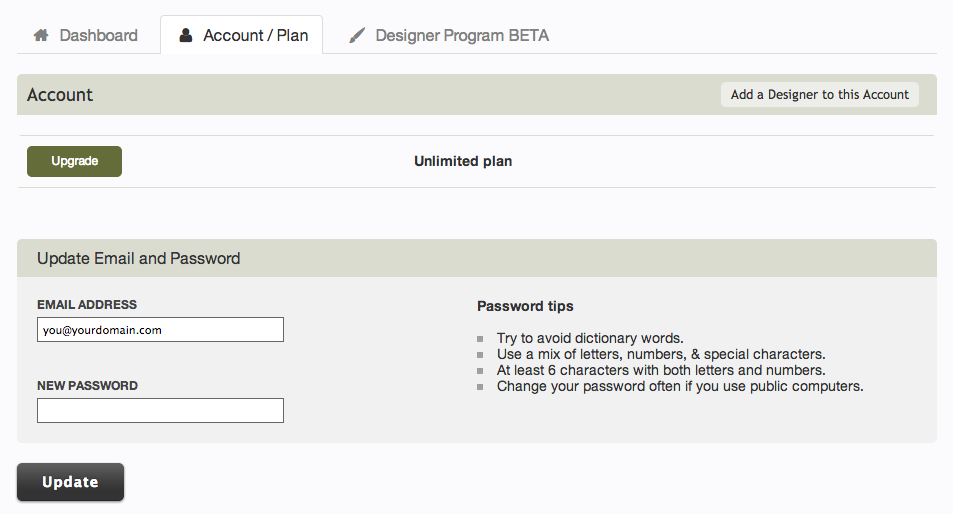Changing your Password: Difference between revisions
No edit summary |
No edit summary |
||
| Line 1: | Line 1: | ||
To change the | To change the e-mail address associated with your account, just [[Logging into your Account | login to your account]] and click the "'Account/Plan'" tab from the top of the Dashboard page. | ||
[[Image: | [[Image:Emailpassword.png]] | ||
| Line 8: | Line 8: | ||
1. ''' | 1. '''New Password.''' Just enter the new password you would like to associate with your account. Your password should be unique. We recommend at least 6 characters with both letters and numbers. A password strength indicator is shown below this box and will assist you in ensuring your password will maintain account security. | ||
2. Click the ''' | 2. Click the '''Update''' button to confirm this as new account information. | ||
Latest revision as of 16:05, 28 November 2013
To change the e-mail address associated with your account, just login to your account and click the "'Account/Plan'" tab from the top of the Dashboard page.
Changing the password associated with your account is a quick and simple 2 step process.
1. New Password. Just enter the new password you would like to associate with your account. Your password should be unique. We recommend at least 6 characters with both letters and numbers. A password strength indicator is shown below this box and will assist you in ensuring your password will maintain account security.
2. Click the Update button to confirm this as new account information.
Password Tips:
- Try to avoid dictionary words
- Use a mix of letters, numbers, & special characters
- The longer the password, the better!
- Change your password often, especially if you use public computers
Related links: