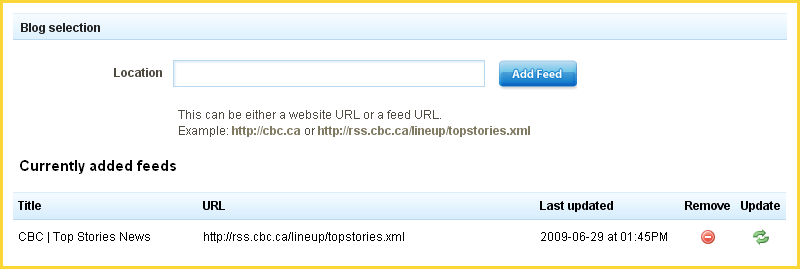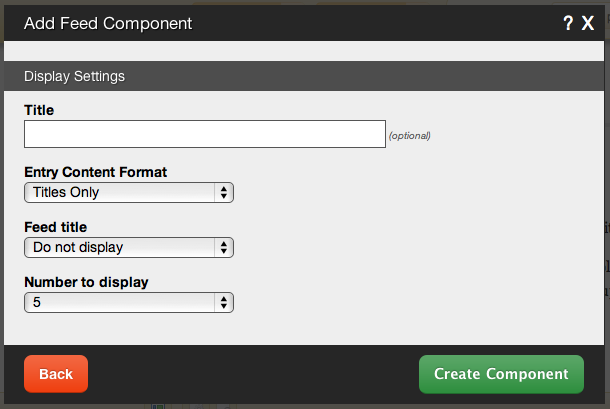Feed: Difference between revisions
(New page: A feed component is used for adding RSS or similar feeds. ====Feed component dynamically generated html (showing titles only):==== <pre> <div class="component feed_component"> <h2><spa...) |
No edit summary |
||
| (15 intermediate revisions by 2 users not shown) | |||
| Line 1: | Line 1: | ||
A feed component is used for adding RSS or similar feeds. | __NOTOC__ | ||
A feed component is used for adding [http://en.wikipedia.org/wiki/RSS_(file_format) RSS] or similar feeds. | |||
== | ==Where to Find== | ||
This Component can be found in the [[Adding to a Page | "Add Content to Page"]] section of the [[Toolbar]]. | |||
==Adding to Website== | |||
After selecting this Component, you will be able to choose exactly where you want to add it! | |||
You will see all available [[content locations]] it can be added to - on the current page only (content locations in Gold), on every page (content locations in Red), or on every page under the current page directory (content locations in Blue. For example - if you are editing a page called "About", the blue content locations would allow you to add this component to all pages under the /about/ directory). | |||
==Options== | |||
[[Image:Newfeedcomponent.PNG]] | |||
After choosing where this Component will appear, you can configure it by entering as many feed '''locations''' as you want and clicking on the "Add Feed" button. All current feeds will display below in the '''Currently Added Feeds''' section. | |||
Further configuration can be done before the Component is added. | |||
[[Image:Newfeedcomponent2.PNG]] | |||
You can optionally set a '''Title''' to be displayed above the feed content on your page. | |||
The '''Entry Content Format''' option will allow you to choose how the feed content is displayed on your page. It can appear as: | |||
* Titles Only | |||
* Summarized Articles | |||
* Full Articles | |||
The '''Feed Title''' will set your optional '''Title''' to display as plain text, a link to the feed source, or not at all. | |||
The '''Number to Display''' field will let you set the number of feeds that display on your page at a time - between 1 to 15 or all available. | |||
==Editing== | |||
Need to make a change? You can access the settings for this Component again by clicking on the "Settings" button on the [[Component Toolbar]]. | |||
==Example Sites== | |||
An example of this Component can be viewed on the [http://builderexample.com/web-tools Web Tools] page of http://builderexample.com | |||
[[Category:Components]] | [[Category:Components]] | ||
[[Category:Web Tools Components]] | |||
Latest revision as of 14:34, 27 March 2014
A feed component is used for adding RSS or similar feeds.
Where to Find
This Component can be found in the "Add Content to Page" section of the Toolbar.
Adding to Website
After selecting this Component, you will be able to choose exactly where you want to add it!
You will see all available content locations it can be added to - on the current page only (content locations in Gold), on every page (content locations in Red), or on every page under the current page directory (content locations in Blue. For example - if you are editing a page called "About", the blue content locations would allow you to add this component to all pages under the /about/ directory).
Options
After choosing where this Component will appear, you can configure it by entering as many feed locations as you want and clicking on the "Add Feed" button. All current feeds will display below in the Currently Added Feeds section.
Further configuration can be done before the Component is added.
You can optionally set a Title to be displayed above the feed content on your page.
The Entry Content Format option will allow you to choose how the feed content is displayed on your page. It can appear as:
- Titles Only
- Summarized Articles
- Full Articles
The Feed Title will set your optional Title to display as plain text, a link to the feed source, or not at all.
The Number to Display field will let you set the number of feeds that display on your page at a time - between 1 to 15 or all available.
Editing
Need to make a change? You can access the settings for this Component again by clicking on the "Settings" button on the Component Toolbar.
Example Sites
An example of this Component can be viewed on the Web Tools page of http://builderexample.com