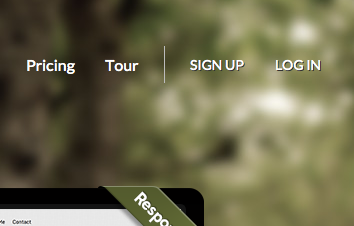Logging into your Account: Difference between revisions
No edit summary |
|||
| (One intermediate revision by the same user not shown) | |||
| Line 1: | Line 1: | ||
Once you have [[Creating an Account | created an account]], simply visit the website builder home page, and click the "Log In" button on the top bar to get started. | |||
[[Image:Signup.PNG]] | |||
Logging in is a quick and simple 2 step process. | |||
1. '''Enter your email address and password.''' This will be the valid e-mail address and account password you chose in the sign up process. Alternately, you can use an existing OpenID account by clicking the link to the left of this field. This will require your OpenID identify URL. <small>[http://openid.net/what/ What is OpenID?]</small>. | |||
2. Click the '''Log In Now''' button to continue into your [[Account Overview]] page. | |||
'''''Related links:''''' | |||
* [[How can I create an account?]]<br> | |||
* [[How can I change my website address?]]<br> | |||
* [[How can I retrieve my lost password?]]<br> | |||
* [[How can I change my password?]] | |||
Latest revision as of 11:28, 17 November 2011
Once you have created an account, simply visit the website builder home page, and click the "Log In" button on the top bar to get started.
Logging in is a quick and simple 2 step process.
1. Enter your email address and password. This will be the valid e-mail address and account password you chose in the sign up process. Alternately, you can use an existing OpenID account by clicking the link to the left of this field. This will require your OpenID identify URL. What is OpenID?.
2. Click the Log In Now button to continue into your Account Overview page.
Related links: