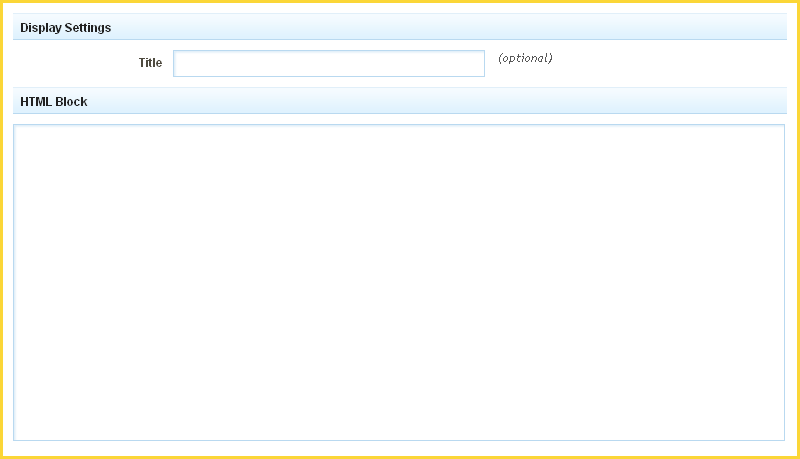HTMLComponent: Difference between revisions
No edit summary |
|||
| (8 intermediate revisions by 2 users not shown) | |||
| Line 2: | Line 2: | ||
An HTML component is used for adding custom lines of HTML code. This component is great if you want to insert code given to you by another website, or if you just want to write some custom HTML. | An HTML component is used for adding custom lines of HTML code. This component is great if you want to insert code given to you by another website, or if you just want to write some custom HTML. | ||
==Where to Find== | |||
This Component can be found in the [[Adding to a Page | "Add Content to Page"]] section of the [[Toolbar]]. | |||
==Adding to Website== | |||
After selecting this Component, you will be able to choose exactly where you want to add it! | After selecting this Component, you will be able to choose exactly where you want to add it! | ||
| Line 13: | Line 12: | ||
You will see all available [[content locations]] it can be added to - on the current page only (content locations in Gold), on every page (content locations in Red), or on every page under the current page directory (content locations in Blue. For example - if you are editing a page called "About", the blue content locations would allow you to add this component to all pages under the /about/ directory). | You will see all available [[content locations]] it can be added to - on the current page only (content locations in Gold), on every page (content locations in Red), or on every page under the current page directory (content locations in Blue. For example - if you are editing a page called "About", the blue content locations would allow you to add this component to all pages under the /about/ directory). | ||
== | ==Options== | ||
[[Image:Htmlcode.PNG]] | [[Image:Htmlcode.PNG]] | ||
| Line 20: | Line 20: | ||
You can optionally set a '''Title''' to be displayed above the HTML Code Block on your page. | You can optionally set a '''Title''' to be displayed above the HTML Code Block on your page. | ||
==Editing== | |||
Need to make a change? You can access the settings for this Component again by clicking on the "Settings" button on the [[Component Toolbar]]. | Need to make a change? You can access the settings for this Component again by clicking on the "Settings" button on the [[Component Toolbar]]. | ||
==Example== | |||
An example of this Component can be viewed on the [http://builderexample.com/web-tools Web Tools] page of http://builderexample.com | An example of this Component can be viewed on the [http://builderexample.com/web-tools Web Tools] page of http://builderexample.com | ||
Latest revision as of 14:39, 27 March 2014
An HTML component is used for adding custom lines of HTML code. This component is great if you want to insert code given to you by another website, or if you just want to write some custom HTML.
Where to Find
This Component can be found in the "Add Content to Page" section of the Toolbar.
Adding to Website
After selecting this Component, you will be able to choose exactly where you want to add it!
You will see all available content locations it can be added to - on the current page only (content locations in Gold), on every page (content locations in Red), or on every page under the current page directory (content locations in Blue. For example - if you are editing a page called "About", the blue content locations would allow you to add this component to all pages under the /about/ directory).
Options
You can optionally set a Title to be displayed above the HTML Code Block on your page.
Editing
Need to make a change? You can access the settings for this Component again by clicking on the "Settings" button on the Component Toolbar.
Example
An example of this Component can be viewed on the Web Tools page of http://builderexample.com