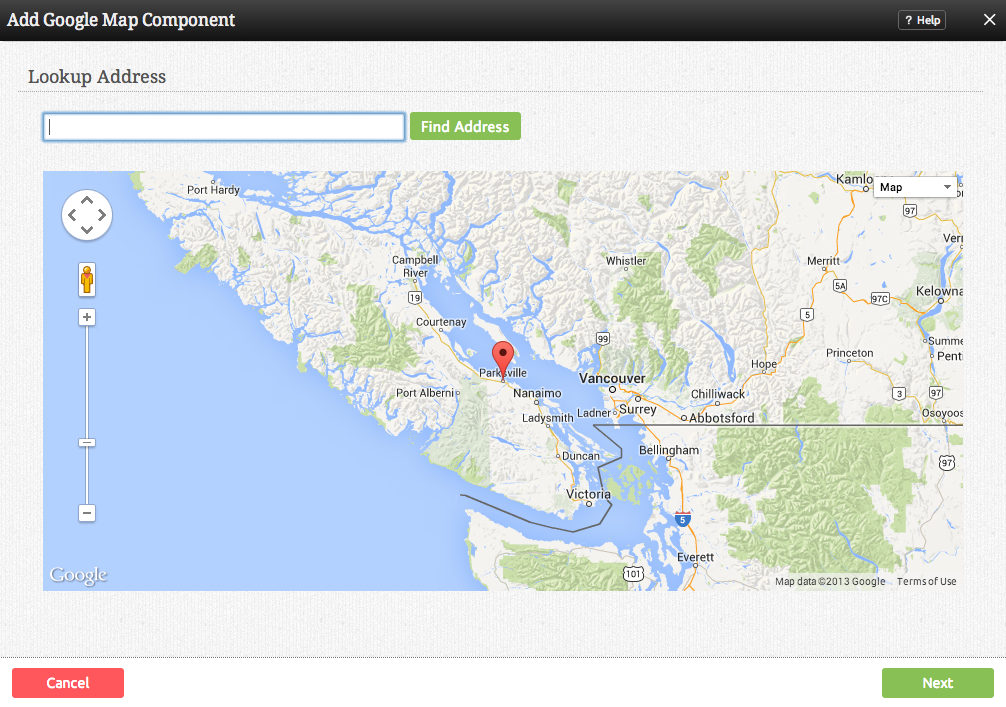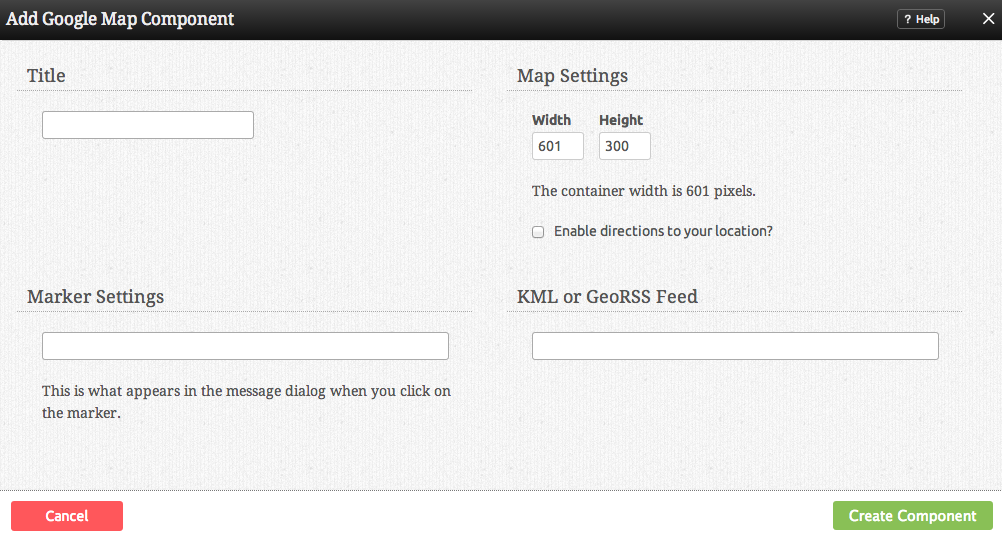GoogleMapComponent
This Component allows you to add a Google Map to your website.
Where to Find:
This Component can be found in the "Add to Page..." section of the Toolbar.
Adding to Website:
After selecting this Component, you will be able to choose exactly where you want to add it!
You will see all available locations it can added - on the current page only (content locations in Red) or on every page (content locations in Gold).
Configuring:
After choosing where this Component will appear, you can configure it by dragging the marker or entering an address and clicking on the "Find Address" button to set the maps location. Click "Next" when the correct address has been located.
Further configuration can be done before the Component is added.
You can optionally set a Title to be displayed above the map content on your page.
The Width and Height of the embedded map can be customized via these fields.
The Map Control option will allow you to choose how large the map controllers appear on the map. You can choose between:
- Large
- Small
- Small - Zoom Only
- None
The marker Content is what appears in the message dialog when you click on the marker.
Editing:
Need to make a change? You can access the settings for this Component again by clicking on the "Settings" button on the content toolbar.
Example:
An example of this Component can be viewed on the Images & Video page of http://example.viviti.com