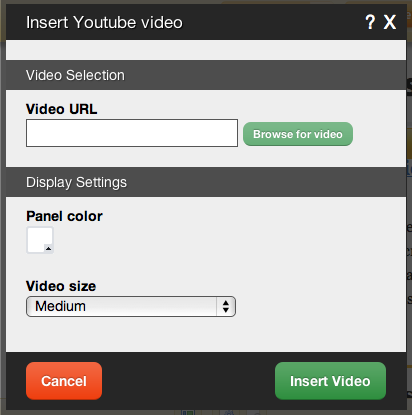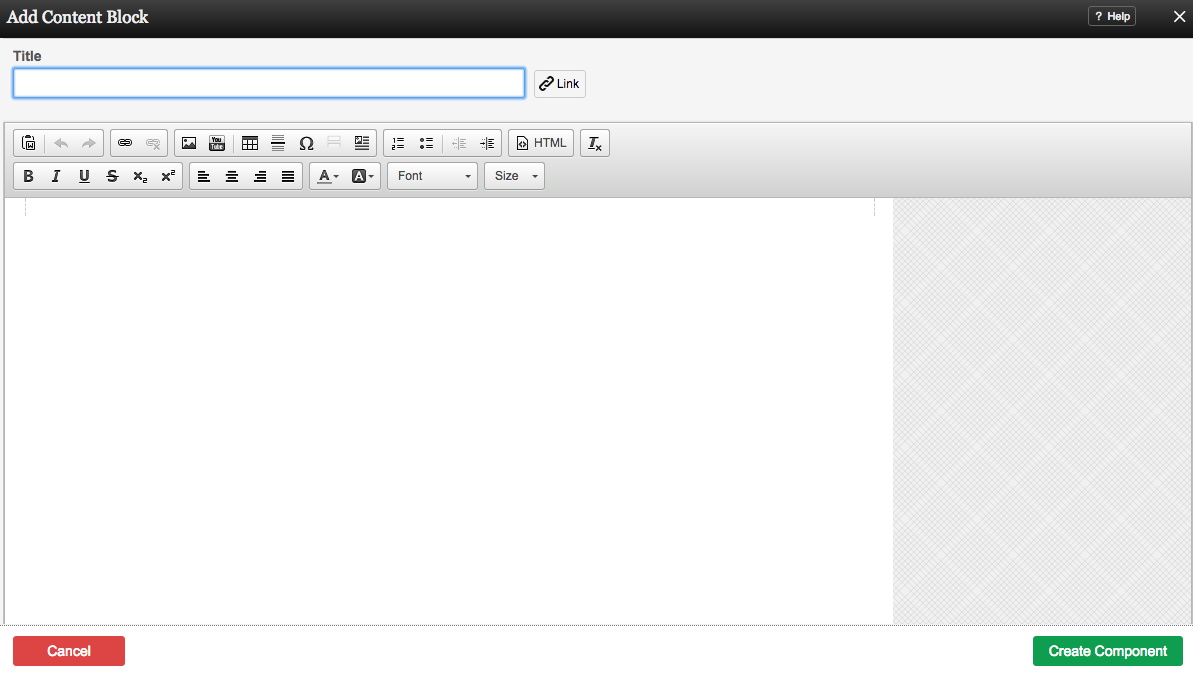YoutubeComponent
Use this Component to insert a YouTube video into your website content.
Where to Find:
This Component can be found in the "Add to Page..." section of the Toolbar.
Adding to Website:
After selecting this Component, you will be able to choose exactly where you want to add it!
You will see all available content locations it can be added - on the current page only (content locations in Red) or on every page (content locations in Gold).
Configuring:
You can enter a Video URL or click "Browse" to access the YouTube Video Browser - a place to browse for any YouTube video by keyword or category.
The Panel Color option will allow you to customize the color of the lower panel, which displays below the video.
The Video Size can be set as one of the following:
- Small
- Medium
- Large
- Custom (allows you to specify the width and height)
Once chosen, the video will be embedded into a Content Block for further customization before it is added to your page.
You can optionally set a Title to be displayed above the feed content on your page.
You can use Content Templates to insert a premade content block. The available Content Templates are:
Text with right aligned image - A basic column of text next to an image. Useful for about us, bios, portfolio item and other pages where the image relates closely to the text.
Text with left aligned image - A basic column of text next to an image. Useful for about us, bios, portfolio item and other pages where the image relates closely to the text.
Two small images with text - Great for about us pages, partnership descriptions and other pages where the images are there for reference.
Two columns with text - Your standard two column layout. The infinite possibilities include stories, histories, about us and other pages with a lot of text.
Two columns with images on top - This is great for describing two images on a single page, or comparing two things side by side.
Three columns with text - A three column layout. Excellent for smaller text pages and ideal for lists of items or links.
Three columns with images on top - This is good for comparing or writing about multiple images, or for introducing multiple members of a team and other similar pages.
Editing:
Need to make a change? You can access the settings for this Component again by clicking on the "Settings" button on the Component Toolbar.
Example:
An example of this Component can be viewed on the Images & Video page of http://example.viviti.com