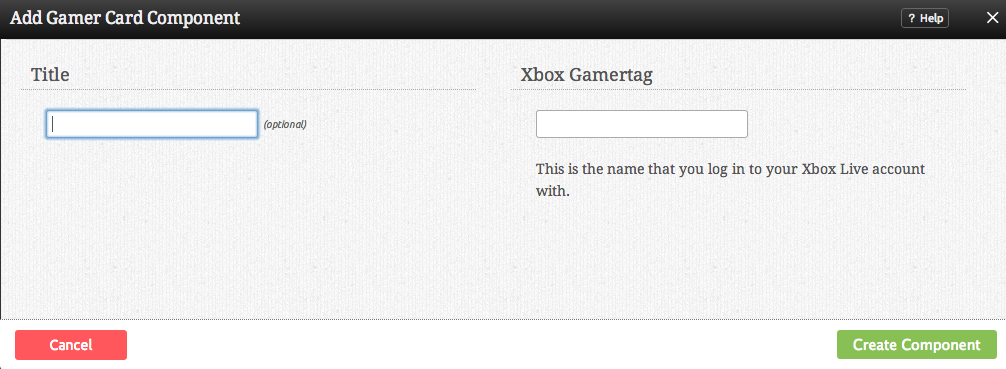GamercardComponent: Difference between revisions
mNo edit summary |
mNo edit summary |
||
| Line 15: | Line 15: | ||
After selecting this Component, you will be able to choose exactly where you want to add it! | After selecting this Component, you will be able to choose exactly where you want to add it! | ||
You will see all available locations it can added - on the current page only (content locations in Red) or on every page (content locations in Gold). | You will see all available [[content locations]] it can be added - on the current page only (content locations in Red) or on every page (content locations in Gold). | ||
Revision as of 23:44, 8 December 2008
An Xbox GamerCard component is used for adding a Gamertag.
Where to Find:
This Component can be found in the "Add to Page..." section of the Toolbar.
Adding to Website:
After selecting this Component, you will be able to choose exactly where you want to add it!
You will see all available content locations it can be added - on the current page only (content locations in Red) or on every page (content locations in Gold).
Configuring:
You can optionally set a Title to be displayed above the GamerCard content on your page.
Your Xbox GamerCard is what you login to Xbox Live with. This is required to get your publicly available gaming information.
Editing:
Need to make a change? You can access the settings for this Component again by clicking on the "Settings" button on the content toolbar.
Example:
An example of this Component can be viewed on the Social Networking page of http://example.viviti.com