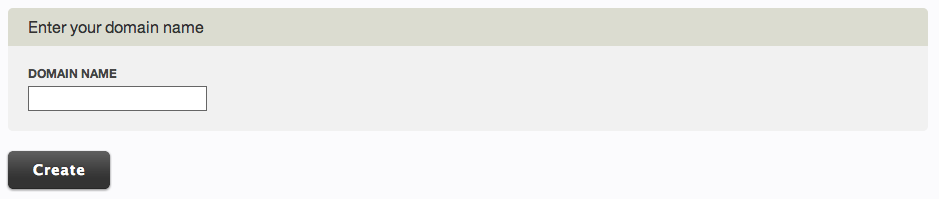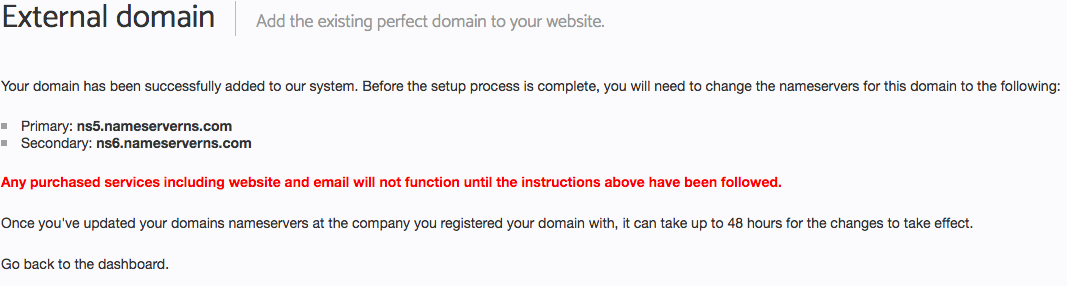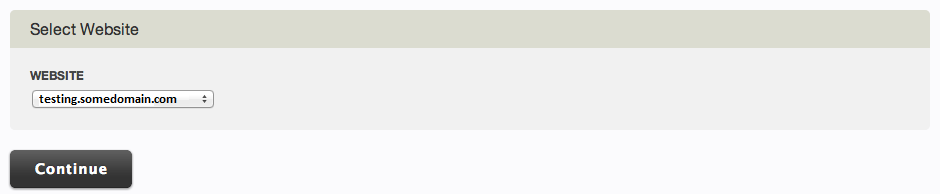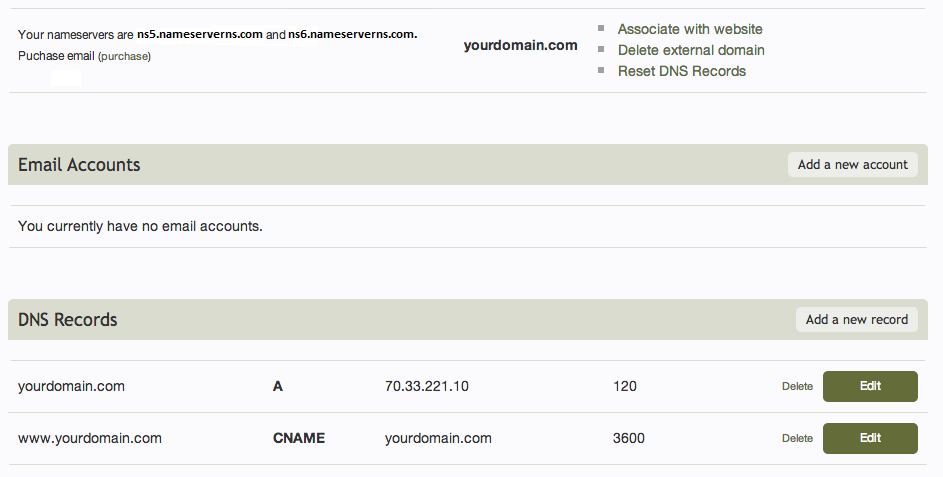Adding an External Domain: Difference between revisions
No edit summary |
No edit summary |
||
| Line 20: | Line 20: | ||
[[Image:Addexternaldomain2.PNG]] | [[Image:Addexternaldomain2.PNG]] | ||
====Associating a Domain==== | ====Associating a Domain==== | ||
Latest revision as of 10:27, 30 April 2015
Already have a domain registered elsewhere that you want to manage within your website builder account? This is done simply by adding the domain as an external domain in your account. This leaves the domain where you registered it, but conveniently allows you to manage it within your website builder account in the same place as you may be managing your websites and other domain names.
Once your domain has been added, you'll be provided with a pair of nameservers that will need to be set in the domain management area of the company you've registered the domain with.
Adding an External Domain
To get started, click the "Add external domain" link in your Account Overview area, under the "Domain" heading.
Just enter your domain into the text box and click "create" to continue.
You should then see a page similar to the below image if your site has been added successfully. Please note that the image below is to illustrate this process and your designated nameservers may vary from the nameservers shown in this image.
Associating a Domain
If you intend to have this domain work with a registered address within your account (for example, a website builder subdomain address), you can quickly and easily configure this by clicking on the "Associate with website" button. This can also be done at a later time (see Managing an External Domain).
Just choose from the list of available addresses to connect to and click "continue". If you are already associating this domain with another website, it will be updated to point at the new website.
Managing an External Domain
Clicking on the "manage" button beside your external domain in your Account Overview area will bring you to your external domain management area.
Here you can acquire the nameservers your domain needs to connect to your website builder account, associate the domain with websites managed in your account, manage e-mail catch all settings, or remove the site from your list of external domains. E-mail accounts can also be managed here.
You can also, add, edit or delete the DNS Records for this domain. This does require that your domain be configured with the website builder nameservers listed here. A, CNAME, MX, PTR and TXT DNS Records can be created, edited and deleted. DNS Records are considered advanced settings and you may not need to manage these at all.