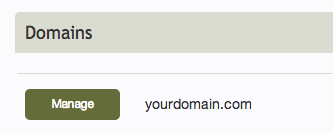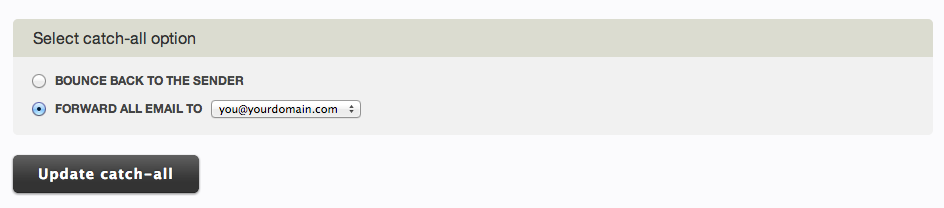Creating a catch-all e-mail address: Difference between revisions
No edit summary |
No edit summary |
||
| Line 3: | Line 3: | ||
To do this, login to your account and click 'Manage' beside the | To do this, login to your account and click 'Manage' beside the domain you want to configure the catch-all for. | ||
[[Image:Domainmanage.PNG]] | [[Image:Domainmanage.PNG]] | ||
Latest revision as of 11:20, 18 December 2013
In the event that someone sends an e-mail to you that contains a typo in the address field, sends to an outdated address that you have deleted, or otherwise doesn't quite reach you as intended, you will want to setup an e-mail catch-all. This will allow you to forward all messages that would otherwise bounce back to the sender to an address you specify. By default, they would otherwise bounce back, and you can set that here.
To do this, login to your account and click 'Manage' beside the domain you want to configure the catch-all for.
Then click on 'Manage e-mail catch-all'.
Choose the 'Forward all email to' option, choose the created e-mail address to forward to and that's it! The 'Bounce back to the sender' option will allow it to do just that, and is the default option.