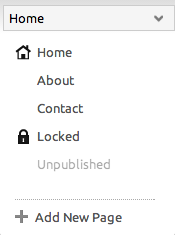Toolbar: Difference between revisions
No edit summary |
No edit summary |
||
| Line 38: | Line 38: | ||
* '''Unpublished''' pages will appear as the the "unpublished" page appears in this image. | * '''Unpublished''' pages will appear as the the "unpublished" page appears in this image. | ||
[[Category:Toolbar]] | [[Category:Toolbar]] | ||
Revision as of 10:02, 17 November 2010
My Website
- Change Website Theme
- Edit Theme Source Code
- Manage Pages
- Primary Navigation
- Website Settings
- Statistics
My Content
Additionally, you can create a new page or add a component to a page. Clicking "Hide" will hide the Toolbar and Status bar, allowing you to view your site as it will appear from a logged out state. You will still have full editing capabilities of your site content in this mode, of course.
Clicking "Account" will bring you back to your Account Overview.
The Current Page dropdown will allow you to quickly access your website pages.
The page you are currently viewing will appear at the top of the list. The following page types can be set and changed in the Pages area:
- Normal pages will appear as the "About Me" and "Contact" pages appear in this image.
- Locked pages will appear as the the "locked" page appears in this image. A
will appear in the Status Bar when a locked page is selected.
- Unpublished pages will appear as the the "unpublished" page appears in this image.