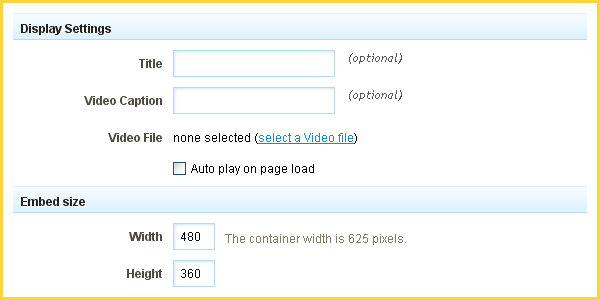VideoPlayerComponent: Difference between revisions
m (Created page with '__NOTOC__ This Component will allow you to display a video in [http://en.wikipedia.org/wiki/H.264/MPEG-4_AVC H.264] (mp4) format on your website. ====Where to Find:==== This …') |
|||
| Line 31: | Line 31: | ||
The '''Video File''' is the [[Uploading Files | uploaded video file]] you want to embed. | The '''Video File''' is the [[Uploading Files | uploaded video file]] you want to embed. For tips on encoding see [[Export_videos_with_Handbrake|Export videos with Handbrake]]. | ||
| Line 38: | Line 38: | ||
The '''Width''' and '''Height''' settings allow you to specify the dimensions (in pixels) for the embedded flash file as it displays on your site. | The '''Width''' and '''Height''' settings allow you to specify the dimensions (in pixels) for the embedded flash file as it displays on your site. | ||
====Editing:==== | ====Editing:==== | ||
Revision as of 11:13, 10 May 2010
This Component will allow you to display a video in H.264 (mp4) format on your website.
Where to Find:
This Component can be found in the "Add to Page..." section of the Toolbar.
Adding to Website:
After selecting this Component, you will be able to choose exactly where you want to add it!
You will see all available content locations it can be added to - on the current page only (content locations in Gold), on every page (content locations in Red), or on every page under the current page directory (content locations in Blue. For example - if you are editing a page called "About", the blue content locations would allow you to add this component to all pages under the /about/ directory).
Configuring:
You can optionally set a Title to be displayed above the video on your page.
Additionally, a Video Caption can optionally be displayed below the video on your page.
The Video File is the uploaded video file you want to embed. For tips on encoding see Export videos with Handbrake.
You can choose Auto play on page load to play the video file upon loading of the page the video is embedded on.
The Width and Height settings allow you to specify the dimensions (in pixels) for the embedded flash file as it displays on your site.
Editing:
Need to make a change? You can access the settings for this Component again by clicking on the "Settings" button on the Component Toolbar.
Example:
An example of this Component can be viewed on the Multimedia page of http://example.viviti.com