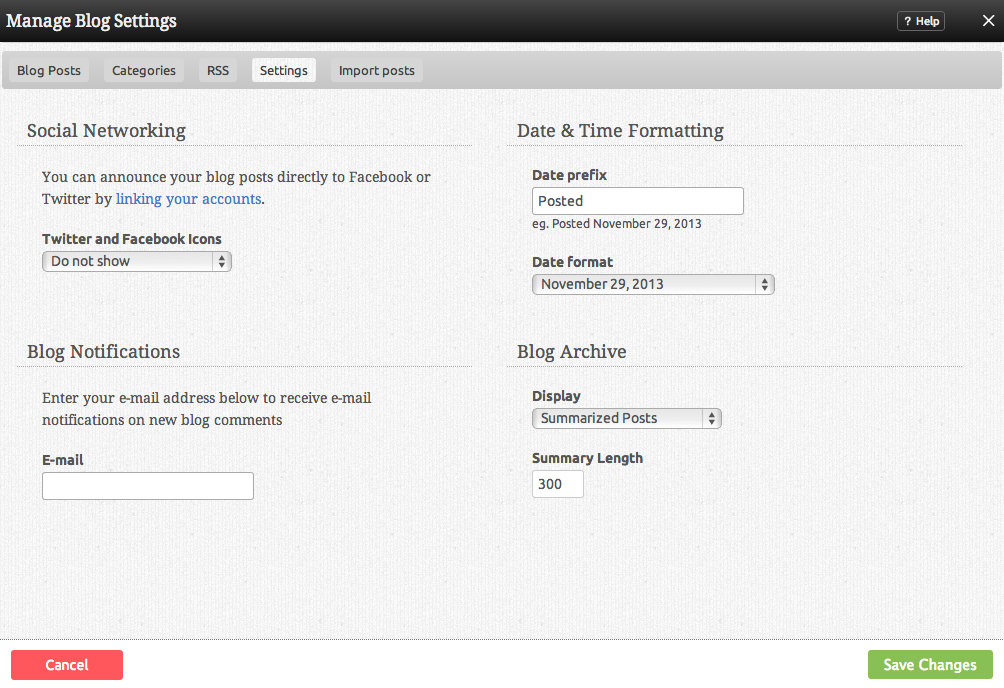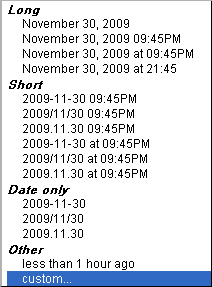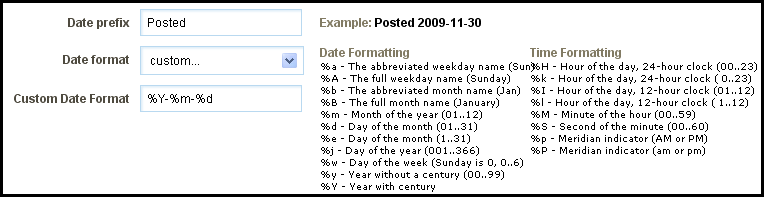Blog Settings: Difference between revisions
mNo edit summary |
mNo edit summary |
||
| Line 10: | Line 10: | ||
The '''Icons''' you select in this drop down box will be displayed at the bottom of each of your Blog posts. Users who click on the icons will be able to submit or share your posts to other readers of the websites. You can choose not to show these if you wish, and they can be added or removed individually at any time. | The '''Icons''' you select in this drop down box will be displayed at the bottom of each of your Blog posts. Users who click on the icons will be able to submit or share your posts to other readers of the websites. You can choose not to show these if you wish, and they can be added or removed individually at any time. | ||
<div id="datesettings"> | |||
====Date Settings==== | |||
</div> | |||
The '''Date Prefix''' text can be customized to suit your style, and the '''Date Format''' can be set to one of a variety of combinations of time and date: | |||
[[Image:Blogdatesettings.PNG]] | |||
This can also be completely customized using the "custom..." option at the bottom of the list. | |||
[[Image:customdate.PNG]] | |||
When this is selected, a '''Custom Date Format''' field will appear to give you full control over the appearance of the date and time displayed with your blog posts, using the date and time formatting available. | |||
====Archive Settings==== | |||
You also have control over how your archived posts will appear here and can choose to '''Display Summarized or Full Posts''' and set the '''Summary Length'''. | |||
[[Category:Blogging]] | [[Category:Blogging]] | ||
Revision as of 14:57, 30 November 2009
These settings will affect all Blog Components that you have on your website. If you're looking for settings related to your comments, see Managing Comment Settings.
Social Networking
The Icons you select in this drop down box will be displayed at the bottom of each of your Blog posts. Users who click on the icons will be able to submit or share your posts to other readers of the websites. You can choose not to show these if you wish, and they can be added or removed individually at any time.
Date Settings
The Date Prefix text can be customized to suit your style, and the Date Format can be set to one of a variety of combinations of time and date:
This can also be completely customized using the "custom..." option at the bottom of the list.
When this is selected, a Custom Date Format field will appear to give you full control over the appearance of the date and time displayed with your blog posts, using the date and time formatting available.
Archive Settings
You also have control over how your archived posts will appear here and can choose to Display Summarized or Full Posts and set the Summary Length.