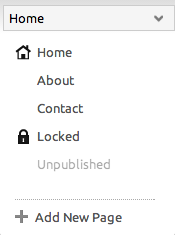Toolbar: Difference between revisions
mNo edit summary |
mNo edit summary |
||
| Line 6: | Line 6: | ||
====My Website:==== | ====My Website:==== | ||
*[[Choose a New Theme | Change | *[[Choose a New Theme | Change Website Theme]] | ||
*[[Edit Theme Source Code]] | *[[Edit Theme Source Code]] | ||
*[[Managing Primary Navigation | Navigation]] | *[[Pages | Manage Pages]] | ||
*[[Managing Primary Navigation | Primary Navigation]] | |||
*[[Website Settings]] | *[[Website Settings]] | ||
*[[Statistics]] | |||
====My Content:==== | ====My Content:==== | ||
*[[File Manager | Files]] | *[[File Manager | Files]] | ||
*[[Managing Posts | Blog Posts]] | *[[Managing Posts | Blog Posts]] | ||
Revision as of 14:18, 15 June 2009
The Toolbar will help you with various page tasks in the following areas:
My Website:
- Change Website Theme
- Edit Theme Source Code
- Manage Pages
- Primary Navigation
- Website Settings
- Statistics
My Content:
Additionally, you can create a new page or add a component to a page.
The Current Page dropdown will allow you to quickly access your website pages.
The page you are currently viewing will appear at the top of the list. The following page types can be set and changed in the Pages area:
- Normal pages will appear as the "About Me" and "Contact" pages appear in this image.
- Locked pages will appear as the the "locked" page appears in this image. A
will appear in the Status Bar when a locked page is selected.
- Unpublished pages will appear as the the "unpublished" page appears in this image.