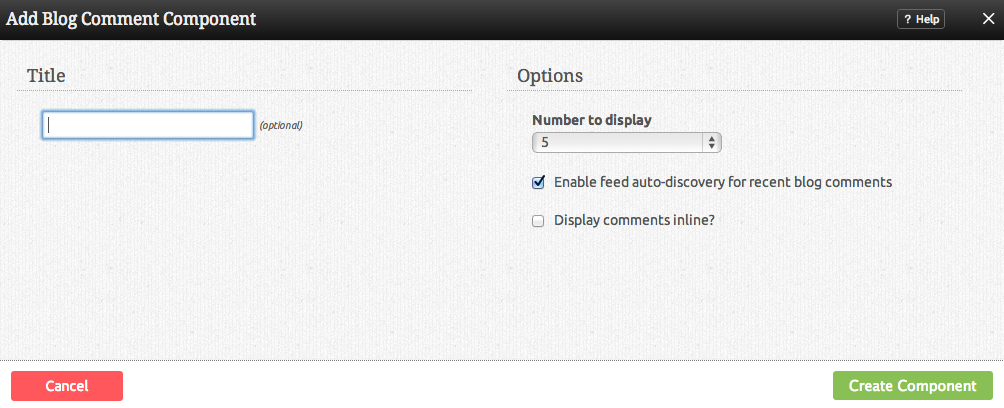BlogCommentComponent: Difference between revisions
mNo edit summary |
mNo edit summary |
||
| Line 15: | Line 15: | ||
After selecting this Component, you will be able to choose exactly where you want to add it! | After selecting this Component, you will be able to choose exactly where you want to add it! | ||
You will see all available locations it can added - on the current page only (content locations in Red) or on every page (content locations in Gold). | You will see all available [[content locations]] it can be added - on the current page only (content locations in Red) or on every page (content locations in Gold). | ||
Revision as of 23:47, 8 December 2008
This Component will show recent comments made on your blog posts. By default, it will add a recent comments RSS feed to the page or pages that the component is on.
Where to Find:
This Component can be found in the "Add to Page..." section of the Toolbar.
Adding to Website:
After selecting this Component, you will be able to choose exactly where you want to add it!
You will see all available content locations it can be added - on the current page only (content locations in Red) or on every page (content locations in Gold).
Configuring:
You can optionally set a Title to be displayed above the feed content on your page.
The Number to Display field will let you set the number of feeds that display on your page at a time - between 1 to 15 or all available.
You can enable feed auto-discovery for recent blog comments so people can subscribe to your blog comments via an RSS feed.
Editing:
Need to make a change? You can access the settings for this Component again by clicking on the "Settings" button on the content toolbar.
Example:
An example of this Component can be viewed on the Blog Components page of http://example.viviti.com