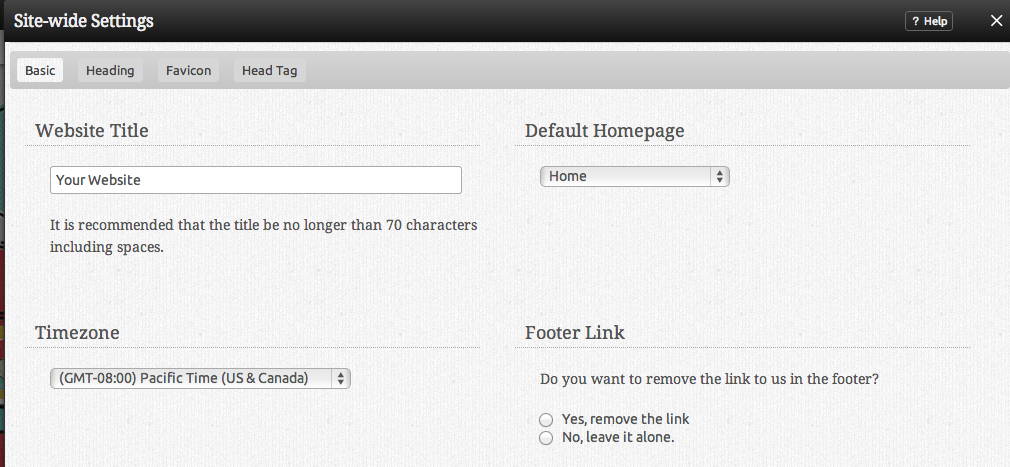Website Settings: Difference between revisions
mNo edit summary |
mNo edit summary |
||
| Line 1: | Line 1: | ||
__NOTOC__ | __NOTOC__ | ||
Here you can manage the global settings - | Here you can manage the global settings - basic or [[Advanced Website Settings | advanced]] - for your website. [[Hostname Mapping]] and [[Linked Accounts]] can also be managed. | ||
| Line 6: | Line 6: | ||
This area can be found in the "My Website" section of the [[Toolbar]]. | This area can be found in the "My Website" section of the [[Toolbar]]. | ||
====Basic Website Settings:==== | |||
The '''Default page''' is the page that you'd like to be displayed first when a visitor types your address. | |||
[[Image:Websitesettings.PNG]] | |||
A '''Favicon''' is the small picture that appears to the left of your websites address in your web browser. You can select from a list of preset icons by clicking on "Select Icon", or upload one of your own ''(file must be a 16x16 pixel .ico file to upload)''. If you don't have an icon editor, you may upload a standard graphic file to a generator, such as [http://www.favicon.cc/ favicon.cc]. | |||
====See Also:==== | ====See Also:==== | ||
* [[Advanced Website Settings]] | * [[Advanced Website Settings]] | ||
* [[Linked Accounts]] | * [[Linked Accounts]] | ||
Revision as of 11:47, 9 February 2010
Here you can manage the global settings - basic or advanced - for your website. Hostname Mapping and Linked Accounts can also be managed.
Where to Find:
This area can be found in the "My Website" section of the Toolbar.
Basic Website Settings:
The Default page is the page that you'd like to be displayed first when a visitor types your address.
A Favicon is the small picture that appears to the left of your websites address in your web browser. You can select from a list of preset icons by clicking on "Select Icon", or upload one of your own (file must be a 16x16 pixel .ico file to upload). If you don't have an icon editor, you may upload a standard graphic file to a generator, such as favicon.cc.