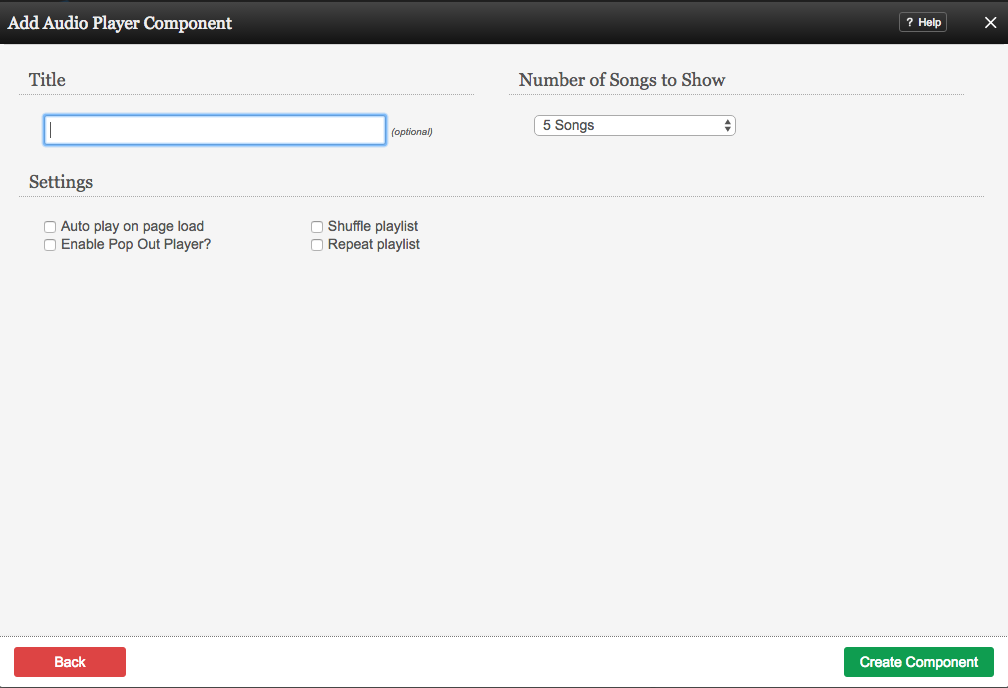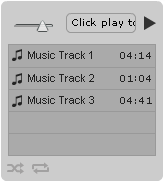AudioPlayerComponent: Difference between revisions
m (Text replace - "example.viviti.com" to "builderexample.com") |
mNo edit summary |
||
| (5 intermediate revisions by 4 users not shown) | |||
| Line 2: | Line 2: | ||
This Component will allow you to display a playlist of mp3 files you have uploaded to be played either automatically or manually on one or several of your website pages. | This Component will allow you to display a playlist of mp3 files you have uploaded to be played either automatically or manually on one or several of your website pages. | ||
'''Important Note''':This Audio Player component is written in flash and may not compatible with most hand-held devices as Flash support has been removed for most Android and Apple devices. | |||
==Where to Find== | |||
This Component can be found in the [[Adding to a Page | "Add Content to Page"]] section of the [[Toolbar]]. | |||
==Adding to Website== | |||
After selecting this Component, you will be able to choose exactly where you want to add it! | After selecting this Component, you will be able to choose exactly where you want to add it! | ||
| Line 17: | Line 14: | ||
You will see all available [[content locations]] it can be added to - on the current page only (content locations in Gold), on every page (content locations in Red), or on every page under the current page directory (content locations in Blue. For example - if you are editing a page called "About", the blue content locations would allow you to add this component to all pages under the /about/ directory). | You will see all available [[content locations]] it can be added to - on the current page only (content locations in Gold), on every page (content locations in Red), or on every page under the current page directory (content locations in Blue. For example - if you are editing a page called "About", the blue content locations would allow you to add this component to all pages under the /about/ directory). | ||
==Options== | |||
| Line 39: | Line 34: | ||
Finally, you can '''Enable Pop Out Player''' which allows a user to click a link to open the player in a new popup window. This allows them to continue listening while they browse your site. | Finally, you can '''Enable Pop Out Player''' which allows a user to click a link to open the player in a new popup window. This allows them to continue listening while they browse your site. | ||
==Embedded Functions== | |||
The resulting embedded audio player includes a few playback features for your music files which can be used by visitors to your site. | The resulting embedded audio player includes a few playback features for your music files which can be used by visitors to your site. | ||
| Line 51: | Line 44: | ||
These include '''shuffle''' and '''repeat''' options - found by clicking the buttons at the bottom of the component. | These include '''shuffle''' and '''repeat''' options - found by clicking the buttons at the bottom of the component. | ||
==Editing== | |||
Need to make a change? You can access the settings for this Component again by clicking on the "Settings" button on the [[Component Toolbar]]. | Need to make a change? You can access the settings for this Component again by clicking on the "Settings" button on the [[Component Toolbar]]. | ||
==Example Sites== | |||
An example of this Component can be viewed on the [http://builderexample.com/multimedia Multimedia] page of http://builderexample.com | An example of this Component can be viewed on the [http://builderexample.com/multimedia Multimedia] page of http://builderexample.com | ||
Latest revision as of 14:32, 30 January 2017
This Component will allow you to display a playlist of mp3 files you have uploaded to be played either automatically or manually on one or several of your website pages.
Important Note:This Audio Player component is written in flash and may not compatible with most hand-held devices as Flash support has been removed for most Android and Apple devices.
Where to Find
This Component can be found in the "Add Content to Page" section of the Toolbar.
Adding to Website
After selecting this Component, you will be able to choose exactly where you want to add it!
You will see all available content locations it can be added to - on the current page only (content locations in Gold), on every page (content locations in Red), or on every page under the current page directory (content locations in Blue. For example - if you are editing a page called "About", the blue content locations would allow you to add this component to all pages under the /about/ directory).
Options
You can optionally set a Title to be displayed above the Audio Player content on your page.
The Playlist Height field will let you set the number of songs that display in your playlist at a time - between 2 to 15.
If you want your playlist to begin playing automatically when the page loads, choose the Auto play on page load check box.
You can click the Shuffle or Repeat playlist buttons to enable these options for your playlist.
Finally, you can Enable Pop Out Player which allows a user to click a link to open the player in a new popup window. This allows them to continue listening while they browse your site.
Embedded Functions
The resulting embedded audio player includes a few playback features for your music files which can be used by visitors to your site.
These include shuffle and repeat options - found by clicking the buttons at the bottom of the component.
Editing
Need to make a change? You can access the settings for this Component again by clicking on the "Settings" button on the Component Toolbar.
Example Sites
An example of this Component can be viewed on the Multimedia page of http://builderexample.com