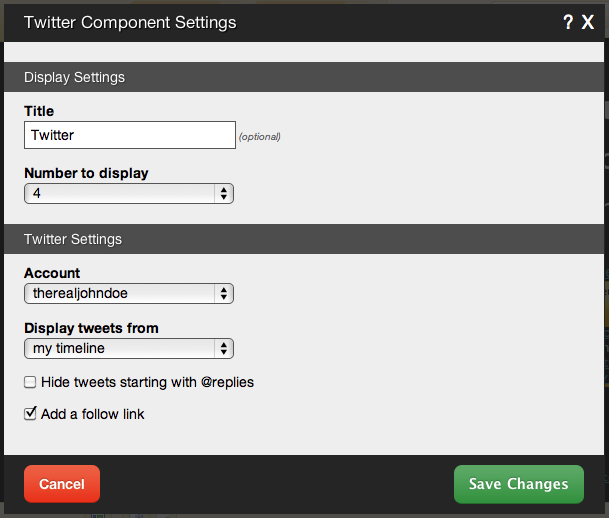TwitterComponent: Difference between revisions
No edit summary |
No edit summary |
||
| Line 4: | Line 4: | ||
==Where to Find== | ==Where to Find== | ||
This Component can be found in the [[Adding to a Page | "Add | This Component can be found in the [[Adding to a Page | "Add Content to Page"]] section of the [[Toolbar]]. | ||
==Adding to Website== | ==Adding to Website== | ||
Latest revision as of 13:35, 27 March 2014
The Twitter Component will display the recent Twitter entries you've made, updating every 5 minutes.
Where to Find
This Component can be found in the "Add Content to Page" section of the Toolbar.
Adding to Website
After selecting this Component, you will be able to choose exactly where you want to add it!
You will see all available content locations it can be added to - on the current page only (content locations in Gold), on every page (content locations in Red), or on every page under the current page directory (content locations in Blue. For example - if you are editing a page called "About", the blue content locations would allow you to add this component to all pages under the /about/ directory).
Note: If you do not currently have your Twitter account configured as a Linked Account, you will be prompted to make this connection after choosing the content location.
Options
You can optionally set a Title to be displayed above the feed content on your page.
The Number to Display field will let you set the number of feeds that display on your page at a time - between 1 to 15 or all available.
Your Account is what you login to Twitter with. This is required to get your publicly available timeline for your recent Twitter entries.
You also have the option to Hide tweets starting with @replies. An @reply is a tweet directed at a particular user (eg: "@website builder you rock!"). Mentions and retweets will still be shown (eg: "having lunch with @website builder" or "RT @website builder new features released").
Finally, you can Display tweets from either your own timeline, or a friend's timeline. If you choose the latter, you will be able to enter the friend's Username. If you choose former, you will have the ability to Add a follow link to the bottom of your feed.
Editing
Need to make a change? You can access the settings for this Component again by clicking on the "Settings" button on the Component Toolbar.
Example Sites
An example of this Component can be viewed on the Social Networking page of http://builderexample.com