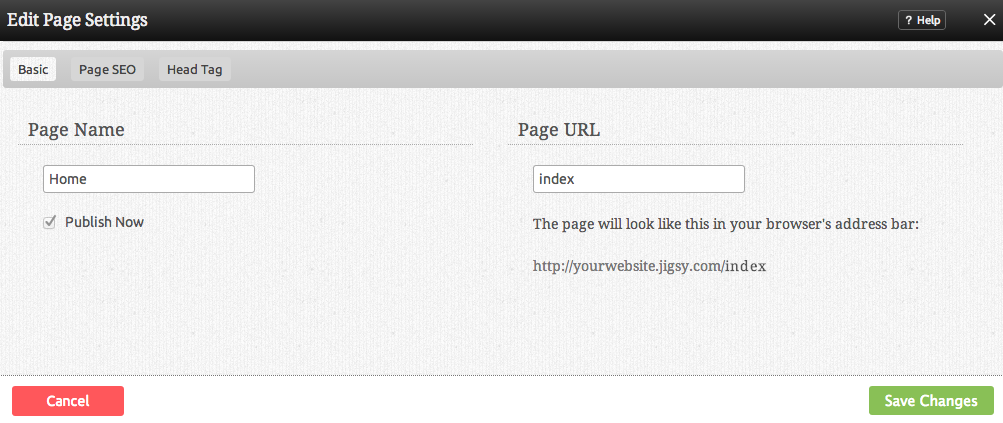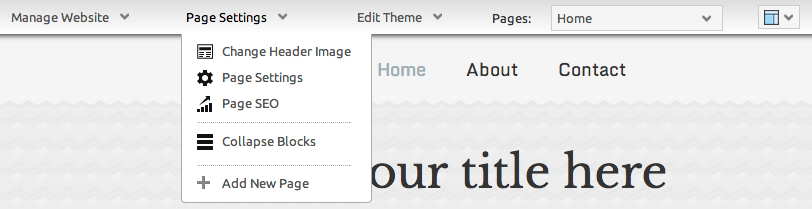Page Settings: Difference between revisions
No edit summary |
No edit summary |
||
| Line 13: | Line 13: | ||
The '''Page | The '''Page URL''' is the path to the page that the user will see in the address bar when visiting your website. [[Pages | New folders]] are created in this area. | ||
If the " | If the "Publish Now" check box is not selected, the page will not automatically be published. | ||
==Page SEO== | ==Page SEO== | ||
Revision as of 14:45, 28 November 2013
This option will allow you to change such page information as Name and Description as well as modify the Page URL Location.
The Page Name will be used in the navigation of your site, as well as on any links to this page.
Note:
Anything entered into this field will automatically be entered into the page location as well for convenience, however the location can be renamed if desired.
The Page URL is the path to the page that the user will see in the address bar when visiting your website. New folders are created in this area.
If the "Publish Now" check box is not selected, the page will not automatically be published.
Page SEO
Custom Keywords are used by some search engines for indexing your website. Keywords should be in a comma separated list (eg: hockey,sport,nhl).
The Description will be used in the meta tags when people or search engines visit your website. Most search engines will use the description for a summary in their search results.
Note:
The meta tag information added here will be specific to the page you're modifying the settings for, and not for your entire site! To create meta tags for your entire site, please add them to the Site Header area in the Advanced section of your Website Settings.
Where to Find
Clicking the "Page Settings" button in the Page Actions section of the Toolbar as in the below image will bring up the page settings for the page you are currently editing.
Note:
Page settings can also be managed in the Manage Pages section of the Toolbar in the "My Website" section.