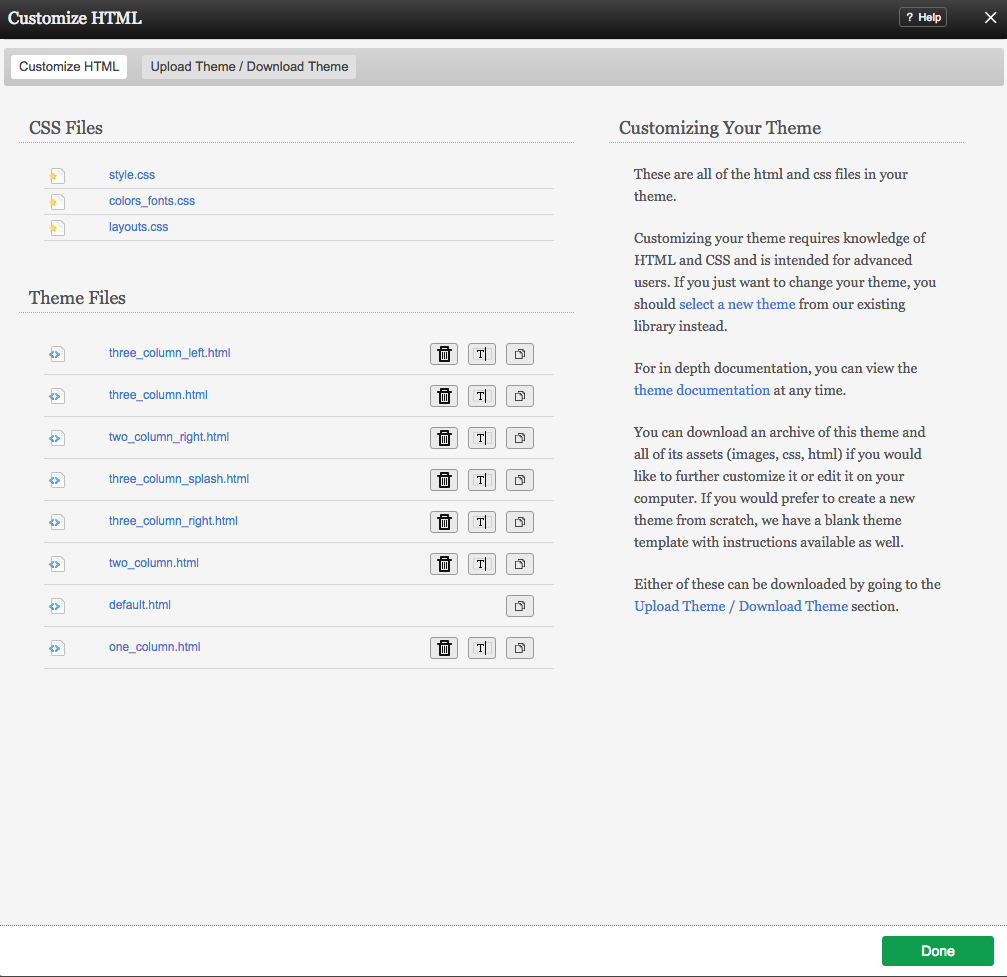Editing Theme Source Code: Difference between revisions
mNo edit summary |
|||
| (12 intermediate revisions by 3 users not shown) | |||
| Line 2: | Line 2: | ||
[[Customizing your Theme]] requires knowledge of HTML and CSS and is intended for [[:Category:Advanced Topics | advanced users]]. If you just want to change your theme, you should [[select a new theme]] from our existing library instead. | [[Customizing your Theme]] requires knowledge of HTML and CSS and is intended for [[:Category:Advanced Topics | advanced users]]. If you just want to change your theme, you should [[select a new theme]] from our existing library instead. | ||
==Where to Find== | |||
This area can be found in the "Edit Theme" section of the [[Toolbar]]. | |||
==Edit Theme Files== | |||
Simply click on the file you wish to edit. Your changes will take effect as soon as you click the "Save" button. | Simply click on the file you wish to edit. Your changes will take effect as soon as you click the "Save" button. | ||
[[Image:Customizehtml.PNG]] | [[Image:Customizehtml.PNG]] | ||
==Advanced Customization== | |||
For in depth documentation, please see the [[Creating Website Builder Themes]] area. | |||
For in depth documentation, please see the [[Creating | |||
You can download an archive of this theme and all of its assets (images, css, html) if you would like to further customize it or edit it on your computer. If you would prefer to create a new theme from scratch, we have a [[Sample Theme | blank theme template]] with instructions available as well. | |||
Either of these can be downloaded by going to the [[Uploading/Downloading a Theme | Upload/Download section]]. | Either of these can be downloaded by going to the [[Uploading/Downloading a Theme | Upload/Download section]]. | ||
[[Category:Using website builder to Create a Website]] | |||
[[Category:Using | |||
[[Category:Toolbar]] | [[Category:Toolbar]] | ||
[[Category:Creating | [[Category:Creating website builder Themes]] | ||
[[Category:Advanced Topics]] | [[Category:Advanced Topics]] | ||
Latest revision as of 14:22, 24 September 2013
Customizing your Theme requires knowledge of HTML and CSS and is intended for advanced users. If you just want to change your theme, you should select a new theme from our existing library instead.
Where to Find
This area can be found in the "Edit Theme" section of the Toolbar.
Edit Theme Files
Simply click on the file you wish to edit. Your changes will take effect as soon as you click the "Save" button.
Advanced Customization
For in depth documentation, please see the Creating Website Builder Themes area.
You can download an archive of this theme and all of its assets (images, css, html) if you would like to further customize it or edit it on your computer. If you would prefer to create a new theme from scratch, we have a blank theme template with instructions available as well.
Either of these can be downloaded by going to the Upload/Download section.