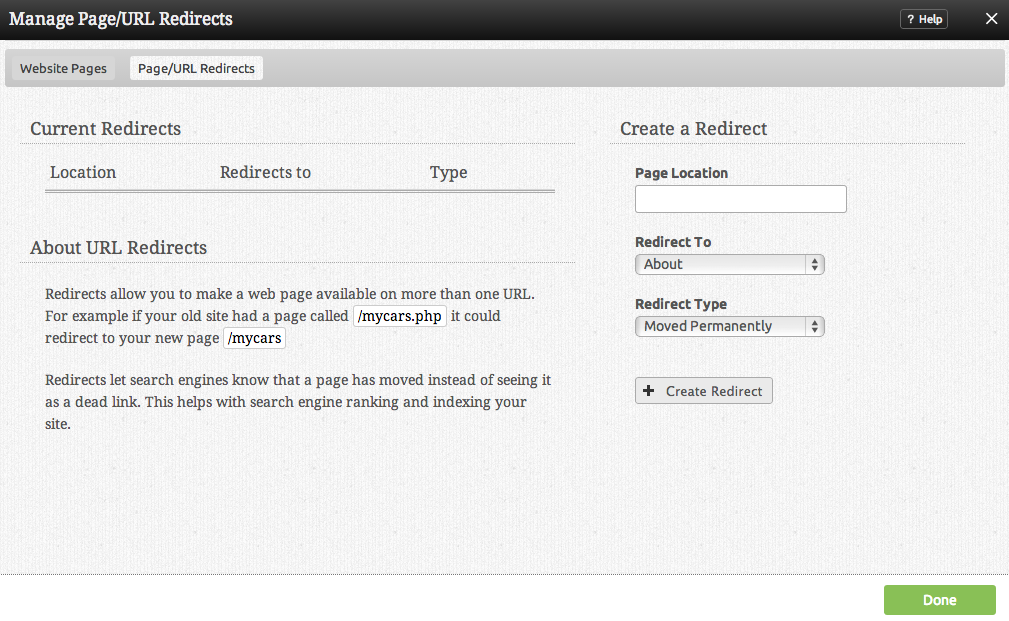Managing Redirects: Difference between revisions
(Created page with "__NOTOC__ From here you can redirect any of your website pages to one of your other website pages. You can also choose from a few different redirection options. [[Image:Redirec...") |
No edit summary |
||
| Line 2: | Line 2: | ||
From here you can redirect any of your website pages to one of your other website pages. You can also choose from a few different redirection options. | From here you can redirect any of your website pages to one of your other website pages. You can also choose from a few different redirection options. | ||
==Where to Find== | |||
This area can be found in the "Site Content" section of the [[Toolbar]] as '''Manage Pages'''. Click on the "Redirects" tab. | |||
==Managing Redirects== | |||
To get started, click on the "new redirect" button. | |||
[[Image:Redirects.PNG]] | [[Image:Redirects.PNG]] | ||
Enter the page name you want to be redirected into the box at the top of the screen. Then simply use the drop down boxes below to choose where to redirect the page and which redirect type is appropriate in this situation. | |||
Revision as of 12:28, 29 February 2012
From here you can redirect any of your website pages to one of your other website pages. You can also choose from a few different redirection options.
Where to Find
This area can be found in the "Site Content" section of the Toolbar as Manage Pages. Click on the "Redirects" tab.
Managing Redirects
To get started, click on the "new redirect" button.
Enter the page name you want to be redirected into the box at the top of the screen. Then simply use the drop down boxes below to choose where to redirect the page and which redirect type is appropriate in this situation.