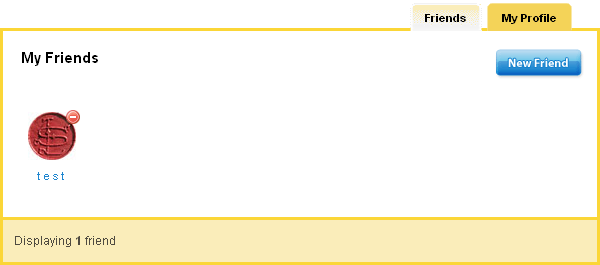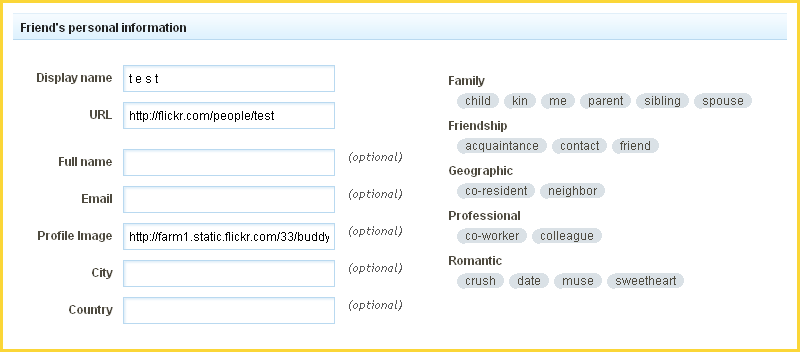Manage Friends: Difference between revisions
mNo edit summary |
mNo edit summary |
||
| Line 13: | Line 13: | ||
[[Image:Managefriends.PNG]] | [[Image:Managefriends.PNG]] | ||
| Line 37: | Line 26: | ||
==== | ====See Also:==== | ||
* [[Adding a Friend]] | |||
* [[Managing your Friend Profile]] | |||
[[Category:Toolbar]] | [[Category:Toolbar]] | ||
Revision as of 17:01, 3 March 2010
Here you can add friends from a variety of social websites. If you would like to display your friends on your website, you can add the Friend List Component.
Where to Find:
This area can be found in the "Friends" area of the "My Content" section of the Toolbar.
Configuring:
All current friends will display in this area.
Editing a friend:
Click on the friend icon in order to edit their details.
Here you can set or modify all aspects of your friends details as they will appear on your site.