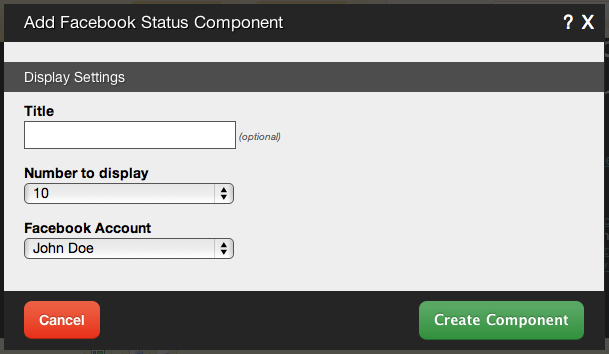FacebookStatusComponent: Difference between revisions
mNo edit summary |
mNo edit summary |
||
| Line 1: | Line 1: | ||
__NOTOC__ | __NOTOC__ | ||
This component will allow you to display your recent status updates from [http://www.facebook.com Facebook] on your website! Visitors can also visit the | This component will allow you to display your recent status updates from [http://www.facebook.com Facebook] on your website! Visitors can also visit the update directly on Facebook by clicking it's time stamp below the update, to comment on or like it. | ||
| Line 26: | Line 26: | ||
[[Image: | [[Image:Facebookstatus.PNG]] | ||
| Line 32: | Line 32: | ||
The '''Number to Display''' field will let you set the number of | The '''Number to Display''' field will let you set the number of updates that display on your page at a time - between 1 to 15. | ||
The ''' | The '''Facebook Account''' field will allow you to choose which account this component is displaying updates from, if multiple [[Website_Settings#linked | Linked Accounts]] are present. | ||
Revision as of 12:04, 14 October 2009
This component will allow you to display your recent status updates from Facebook on your website! Visitors can also visit the update directly on Facebook by clicking it's time stamp below the update, to comment on or like it.
Where to Find:
This Component can be found in the "Add to Page..." section of the Toolbar.
Adding to Website:
After selecting this Component, you will be able to choose exactly where you want to add it!
You will see all available content locations it can be added - on the current page only (content locations in Gold), on every page (content locations in Red), or on every page under the current page directory (content locations in Blue. For example - if you are editing a page called "About", the blue content locations would allow you to add this component to all pages under the /about/ directory).
Note: If you do not currently have your Facebook account configured as a Linked Account, you will be prompted to make this connection after choosing the content location.
Configuring:
You can optionally set a Title to be displayed above the topic content on your page.
The Number to Display field will let you set the number of updates that display on your page at a time - between 1 to 15.
The Facebook Account field will allow you to choose which account this component is displaying updates from, if multiple Linked Accounts are present.
Editing:
Need to make a change? You can access the settings for this Component again by clicking on the "Settings" button on the Component Toolbar.
Example:
An example of this Component can be viewed on the Social Networking page of http://example.viviti.com